Exp19_Access_Ch04_HOEAssessment – Leadership Conference 1.1
You will create a form so that users of the database can enter and edit registrations to the conference easily. You create an attractive report that groups the conference sessions by speaker, and then export it to PDF format for easy distribution. Finally, you create a Navigation Form so that database users can switch between major objects in the database readily.
Start Access. Open the downloaded Access file named Exp19_Access_Ch04_HOEAssessment_Conference.accdb. Grader has automatically added your last name to the beginning of the filename. Save the file to the location where you are storing your files.
You will create a form to manage the data in the Registration table. Use the Form tool to create the form and then modify the form as required. You will also remove the layout control from the form so that the controls can be repositioned freely.
Select the Registration table as the record source for a form. Use the Form tool to create a new form with a stacked layout.
Change the form’s title to Enter/Edit Registrants. Click the layout selector and with all of the fields and labels selected, set the width of the controls to about 3″.
Set the background color of the RegistrationID text box to Tan, Background 2, and set the font size to 14. Save the form as Edit Registrations.
Open the Edit Registrations form in Design view. Select all controls in the Detail section of the form, and then remove the layout. View the form in Layout view. Delete the City label from the form and move the text box up and to the right of Address so that their top edges are aligned.
Delete the State/Provence and Postal Code labels from the form and move the Postal Code text box up and to the right of State so that their top edges are aligned. Move the State/Provence and Postal Code text boxes up to below Address and City so that they close in the white space, keeping the spacing close to that of the controls above them.
View the form in Print Preview and set the orientation to Landscape. Switch to Form view, and then save and close the form.
You will create a report based on the Speaker and Room Schedule query. You decide to use the Report Wizard to accomplish this task. You are planning to email a copy of the report to your speakers, who are not all familiar with Access, so you will export the report as a PDF file prior to sending it.
Select the Speaker and Room Schedule query in the Navigation Pane as the record source for a report. Activate the Report Wizard and use the following options as you proceed through the wizard steps:
Select all of the available fields for the report. View the data by Speakers. Accept the default grouping levels and click Next. Use Date as the primary sort field in ascending order.
Accept the Stepped and Portrait options. Save the report as Speakers by Name.
Switch to Layout view and apply the Retrospect theme to this report only. Switch to Report view to determine whether all the columns fit across the page. Switch back to Layout view.
Delete the Room ID label and text box from the report. Drag the right edge of the Session Title text box to the right so that the column width is wide enough to display the values in the field (approximately 3″). Save the report.
Switch to Print Preview and export the report as a PDF file named Speaker by Name. Close the reader program that displays the PDF report and return to Access. Close Print Preview. Close the report.
You realize that the StartingTime field was not included in the query that is the record source for your report. You add the field to the query and then modify the report in Layout view to include the missing field.
Open the Speaker and Room Schedule query in Design view. Add the StartingTime field from the Sessions table to the query design grid, after the Date field. Run, save, and close the query.
Open the Speakers by Name report in Layout view. Add the StartingTime field from the Field List pane by dragging it into the report layout. Click the selection handle at the top of the StartingTime column and move the column immediately to the right of the SessionTitle field. Switch to Print Preview, then save and close the report.
You will create a Navigation Form so that users can switch between objects in the database readily.
Create a Vertical Tabs, Left Navigation Form.
Drag the Edit Registrations form icon from the Navigation Pane onto the [Add New] tab at the left of the form.
Drag the Speakers by Name report icon from the Navigation Pane onto the second [Add New] tab at the left of the form. Save the Navigation form with the default name, Navigation Form. Close the form.
View the Room Information form and the data in Form view. Sort the records by Capacity in descending order. Save and close the form.





Assessment: Leadership Conference
Our Service Charter
1. Professional & Expert Writers: Homework Free only hires the best. Our writers are specially selected and recruited, after which they undergo further training to perfect their skills for specialization purposes. Moreover, our writers are holders of masters and Ph.D. degrees. They have impressive academic records, besides being native English speakers.
2. Top Quality Papers: Our customers are always guaranteed of papers that exceed their expectations. All our writers have +5 years of experience. This implies that all papers are written by individuals who are experts in their fields. In addition, the quality team reviews all the papers before sending them to the customers.
3. Plagiarism-Free Papers: All papers provided by Homework Free are written from scratch. Appropriate referencing and citation of key information are followed. Plagiarism checkers are used by the Quality assurance team and our editors just to double-check that there are no instances of plagiarism.
4. Timely Delivery: Time wasted is equivalent to a failed dedication and commitment. Homework Free is known for timely delivery of any pending customer orders. Customers are well informed of the progress of their papers to ensure they keep track of what the writer is providing before the final draft is sent for grading.
5. Affordable Prices: Our prices are fairly structured to fit in all groups. Any customer willing to place their assignments with us can do so at very affordable prices. In addition, our customers enjoy regular discounts and bonuses.
6. 24/7 Customer Support: At Homework Free, we have put in place a team of experts who answer to all customer inquiries promptly. The best part is the ever-availability of the team. Customers can make inquiries anytime.
Homework Free Org
Your one stop solution for all your online studies solutions. Hire some of the world's highly rated writers to handle your writing assignments. And guess what, you don't have to break the bank.
© 2020 Homework Free Org

SERVICES OFFERED

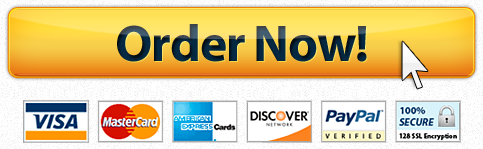

Recent Comments