ADA Document: Final Flyer Kittens (Text Recognition Link TBA)
? How to make that flyer ? Watch this tutorial
Assignment:
The purpose of this assignment is to help you understand how to prepare a layout in InDesign using layers, a very rudimentary grid, and a bleed. You should also understand the difference between a filling and fitting an image, and how to do this proportionally. You should always (99.9% of the time) use the proportional option. You will use a sampled color to color your headline, a technique used by professional designers, and you will learn how to wrap text.
Thoroughly review all the preferences and page set-up options in InDesign. Be aware that you can either work in picas or inches. Most usually work in inches, but printers sometimes insist on picas. Then:
1. Create a letter-sized portrait page. 2. Make sure it has a .125 inch bleed 3. Add 4 layers. Make sure to put the appropriate assets on the page on the
appropriate menu. I.e. your text should go on the “text” layer. Use the columns option in InDesign either in page setup or the “margins and columns” menu. Create 3 columns of text. Use the “create guides” command under the “layout” menu to add three-row guides. These can be either aligned to the margin or the page edge.
1. the bottom layer should be labeled “background” 2. the next layer up should be labeled “images” 3. the next layer up should be labeled “graphics” 4. the top layer should be labeled “text”
4. Add two images. 5. The first image needs to be taken to the bleed in the bottom left corner. The other
should be in the upper third (or centered on the 1/3 mark) of the page and text should wrap around it. These images must not be distorted.
6. Use fit to frame proportional for one and fill frame proportional for the other. Find these under the Object menu. Object: Fitting …
7. The headline should be flush to the right margin and should be the same color as the predominant color of the largest image.
8. Your columns of text should be black, 12 pt, and a serif font.
9. Wrap your text around the central image. Use the “text wrap” palette. You can find this under the “window” menu.
10. Please attach both an exported (under the file menu and export) .pdf file and an (under the file menu and export) InDesign Markup Language file (.idml).
11. You are not being graded on the creativity of the layout, just the mechanical completion of these instructions.






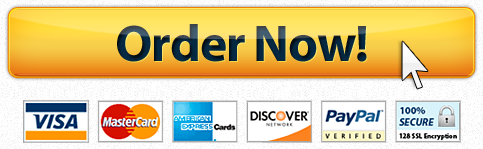


Recent Comments